SHIPPING WORLDWIDE WITH ALL IMPORT TAXES PRE-PAID
SHIPPING WORLDWIDE WITH ALL IMPORT TAXES PRE-PAID
SHIPPING WORLDWIDE WITH ALL IMPORT TAXES PRE-PAID

January 03, 2020 3 min read
 Geckota W-02 Vintage Mechanical Chronograph Dress Watch - Various Colour Grading Styles
Geckota W-02 Vintage Mechanical Chronograph Dress Watch - Various Colour Grading Styles Lumetri Colour - No Corrections
Lumetri Colour - No Corrections
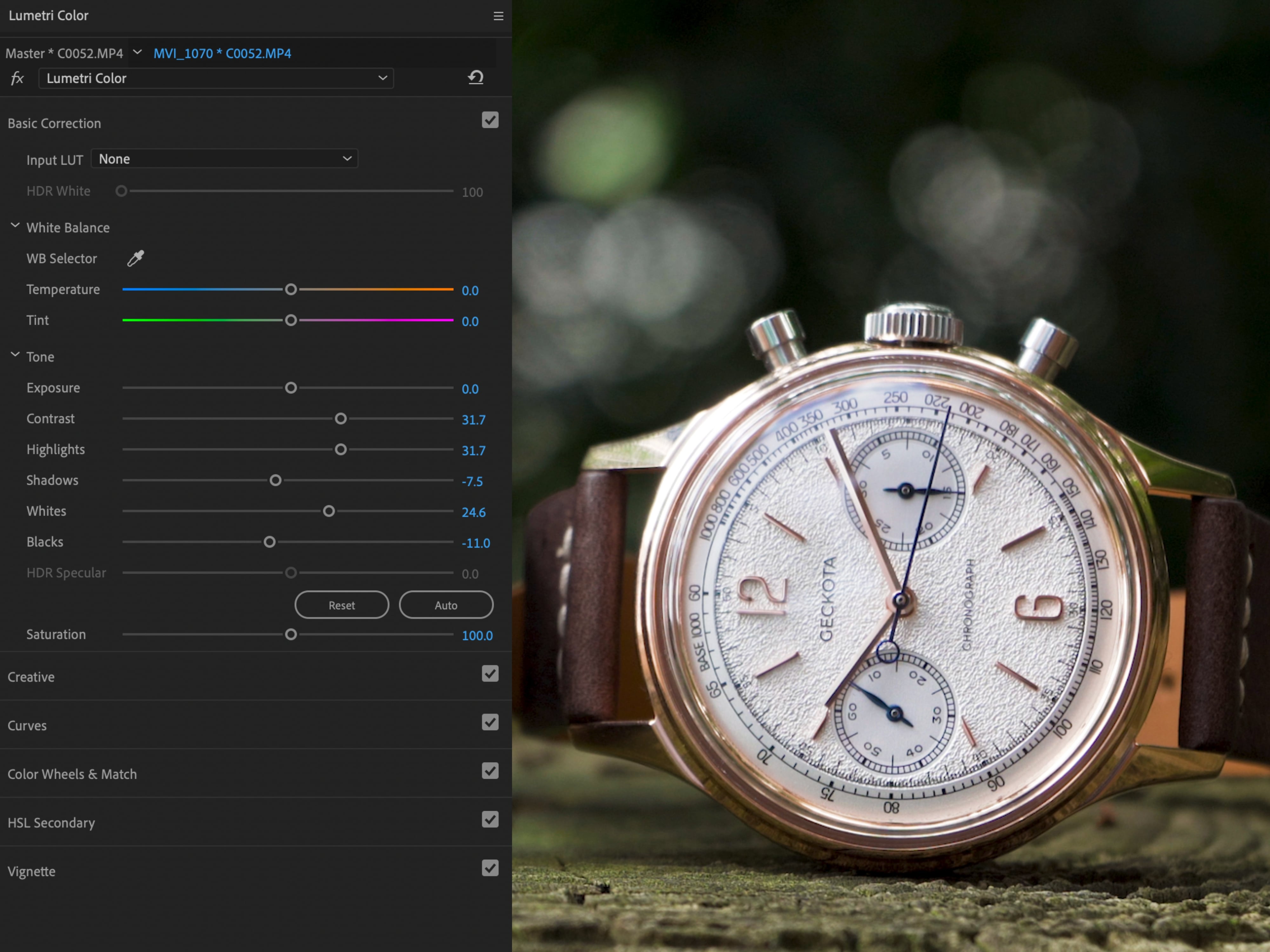 Lumetri Colour - Colour Corrected
Lumetri Colour - Colour Corrected
 Premier Pro - Lumetri Scopes (Lost Details)
Premier Pro - Lumetri Scopes (Lost Details)
 Premier Pro - Lumetri Scopes
Premier Pro - Lumetri Scopes

February 08, 2024 2 min read
Read More